Her gün sizlere, piyasa değeri onlarca dolar olan bir programı tamamen ücretsiz olarak sunuyoruz!
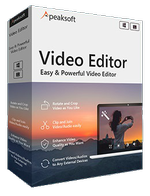
Giveaway of the day — Apeaksoft Video Editor 1.0.28
Apeaksoft Video Editor 1.0.28 giveaway olarak 14 Haziran 2021 tarihinde sunulmuştu
Apeaksoft Video Editor, video dosyalarınızı düzenlemek ve geliştirmek için hepsi bir arada video düzenleme yazılımıdır. Döndürme, çevirme, kırpma, birleştirme, kırpma, filigran, efektleri ayarlama vb. gibi temel düzenleme özellikleri, videonuzu eksiksiz ve doğru hale getirmenizi sağlar. Gelişmiş geliştirme özellikleri için size video kalitenizi iyileştirmenin 4 yolunu sunar. Loş video dosyasını hafifletmek için çözünürlüğü yükseltebilir, parlaklığı ve kontrastı otomatik olarak optimize edebilir, rahatsız edici beyaz noktadan kurtulmak için video gürültüsünü kaldırabilir ve istikrarlı bir video izleme deneyimi elde etmek için video titremesini azaltabilir. Son olarak, daha da önemlisi, bu yazılımı video ve ses dosyaları için 300'den fazla formatı kolayca dönüştürmek için video dönüştürücü olarak kullanabilirsiniz.
Sistem Gereksinimleri:
Windows 7/ 8/ 8.1/ 10
Yayıncı:
ApeaksoftWeb sayfası:
https://www.apeaksoft.com/video-editor/Dosya boyutu:
36.3 MB
Licence details:
1 yıllık
Fiyat:
$28.76





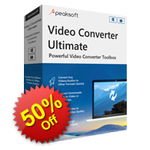

Apeaksoft Video Editor 1.0.28 üzerine yorumlar
Please add a comment explaining the reason behind your vote.
SETUP
Download and simple registration executed without issue.
LOOK & FEEL
Elegant, clean design, actually the most pleasing interface I've seen in a long time. Have not tried all functions and every nook and cranny, but appears to be very comprehensive; there is a consistent design feel, and GUI is very intuitive.
QUICK TEST
I picked up a three hour MP4 file which has two films in it, and which I'd been meaning to split into separate files. The Basic Clip was a little tricky as it was hard to find the exact split point I wanted using the Left/Right controllers, but Advanced Clip was fine, as there are fine-tune buttons for zeroing in on the cut point. On my modest (7 year old Win/64, i5, 8G RAM, nVidia 2G GTX660i) machine it took around 3 minutes to create a 90 min "segment", so if your machine is more "contemporary" you'll blitz this. Playback of the segment using original settings was faithful to the original.
Next I picked up a phone clip that was shot in "portrait" mode by one of my kids, and flipped it to landscape. No problems.
Had a quick look at "Crop", which did exactly as you'd expect.
Finally, I played around with some effects settings, altering contrast, brightness etc, and then anti-shake and de-noising, on a 5 min clip. I did a second round but this time dropped the anti-shake and de-noising and it took about a minute, so you'll get varying times depending on processing each effect needs. For basic image effects the program has a twin-panel showing original clip and a preview of what the modified clip will look like - It's pretty "instant" too.
A nice touch is that each processing screen has a "reset" button to instantly take you back to the original in case you muck something up. For each file processed, the original settings can be maintained, or altered - there are a plethora of different output formats with all the myriad of parameters such as aspect ratio, frame rate, type of machine you're going to run your clip on etc..
CONCLUSION
Setup, performance and end result clips were all achieved without incident, and the application worked flawlessly. This gets a big thumbs up from me. For the website retail price, I'd definitely be looking to buy this.
Well done, everybody!
IMPROVEMENTS
No product is perfect :)
After you select your clip to edit, and set things up, and are ready to ask the program to execute the changes you want, you hit the "Save" button. At first I thought this was like a "Save your parameters for this operation" which might be handy if you were going to process a bunch of clips with the same effect (eg, all your clips from your last drone adventure all needed some contrast adjustment due to the cloud cover on the day). I would have preferred a "Process" or "Execute" or "Create Video" or similar, rather then "Save".
Now that I mention it, the "Save your parameters" option would be good too!
Output filename - Apologies if I missed it, but I can't see an output filename on the screen. The program defaults to the input filename, changing .XXX to .YYY as necessary. I always think it's good design to show the default output filename on the screen before you commit for processing, and give the user the option to change it.
Save | Cancel